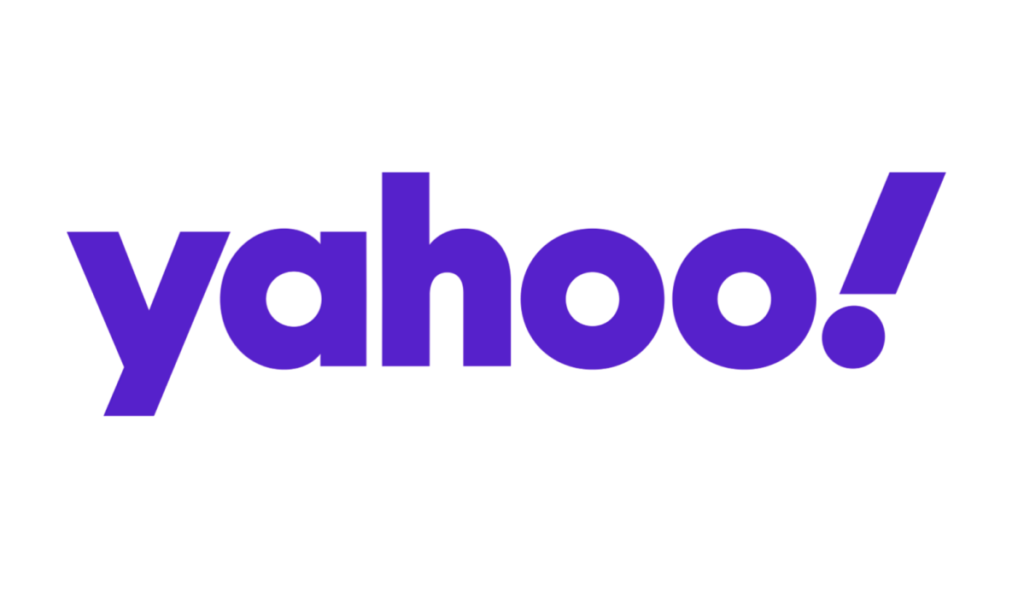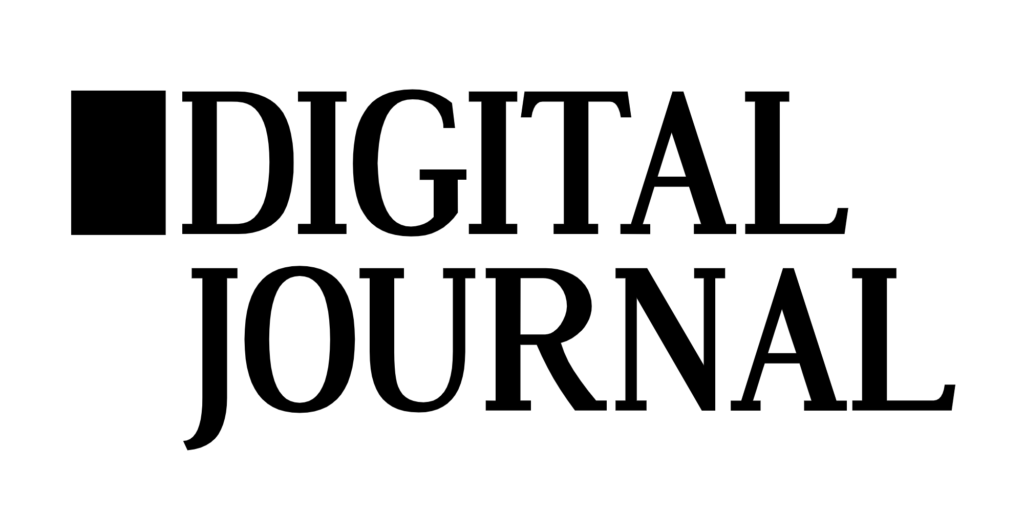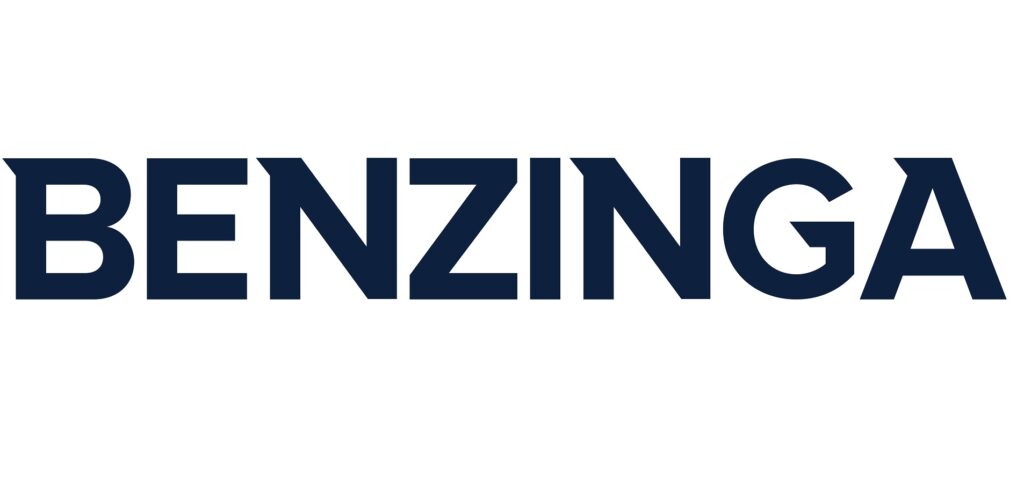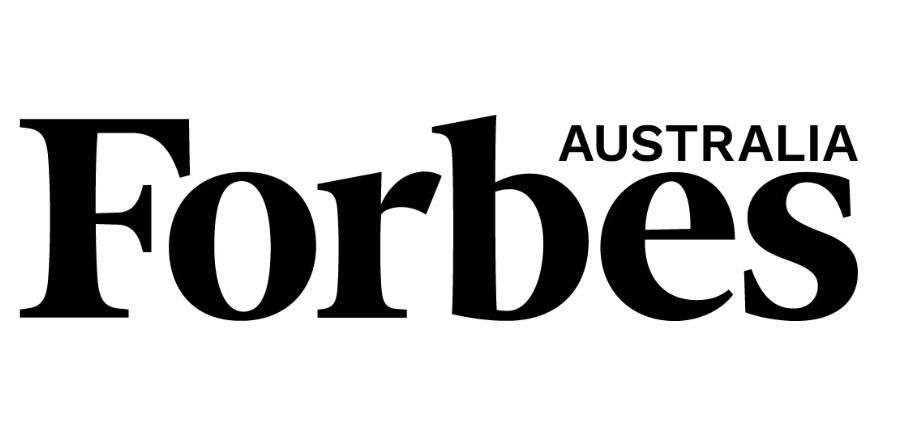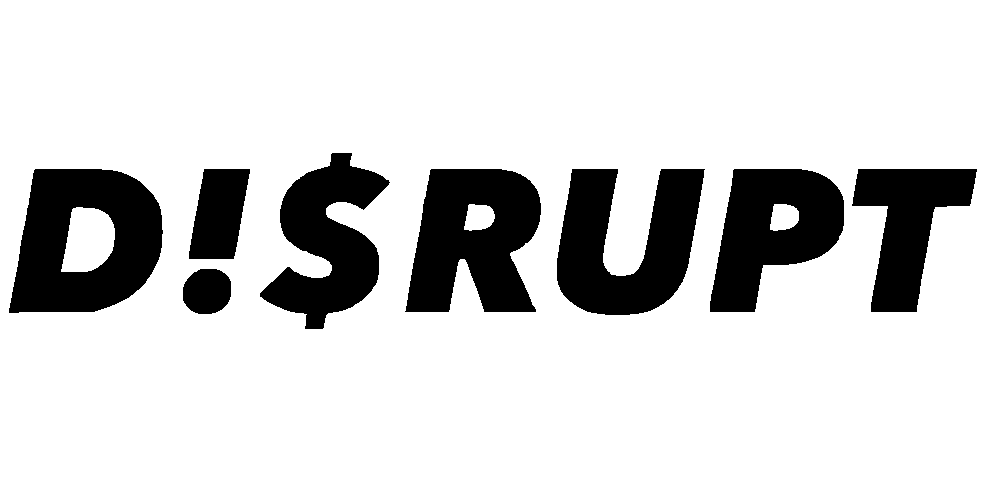How To Find Faulty Apps on iPhone?

iPhone apps not working? Oh no!
It is not unusual to run into smashed or faulty apps on your iPhone due to the sheer number of applications accessible through the App Store. These applications may slow down your smartphone, crash, or even jeopardize its security. It is crucial to understand how to spot and fix problematic apps if you want to guarantee a seamless and safe user experience. We will outline how to find faulty apps on iPhone and perform the necessary steps in this blog post.
Indications of faulty iPhone apps
Prior to learning how to spot risky apps, it is important to understand the warning indications that an app can be the source of problems. Repeated crashes, freezing or slowing down, extremely high battery consumption, excessive data consumption, or odd behavior like arbitrary pop-ups or redirection are a few prominent warning signals. If you observe any of these warning signs, it is likely that one of the apps you downloaded for your iPhone is faulty.
Assessing iPhone app reviews and ratings
Checking the App Store’s reviews and ratings for faulty apps serves as one of the initial measures in the process. Look for the appropriate application in the App Store on your iPhone, then go to its product page. Look closely at the aggregate score as well as individual reviews. Look for trends in the bad comments that are associated with errors, faults, or other problems. If numerous users experience the same issues, it is obvious that the app may be faulty.
Using the Analytics Built Into the iPhone
Apple has integrated analytics that can be used to find troublesome programs. You can locate a collection of app crash reports by going to the “Settings” app, selecting “Privacy,” then “Analytics & Improvements,” and lastly “Analytics Data.” Look for app names that frequently occur because this may indicate frequent crashes. You can find the apps that are causing stability difficulties on your iPhone by looking through these reports.
Fixing and removing iPhone faulty apps
If you have found a faulty app, you have a number of choices for investigating and fixing the problem. As developers frequently provide bug fixes and performance enhancements, start by installing the program to the most recent version that is accessible on the App Store. If the issue still exists, like iPhone apps not opening, try restarting your iPhone and forcing the app to close. If the application still causes problems, you might want to consider removing it entirely. Press and hold an app’s symbol on the home screen until it begins to jiggle, then tap the “X” icon that pops in its corner to remove it. When prompted, confirm the deletion.
Maintaining a seamless and safe mobile experience on your iPhone requires being able to spot unsafe iPhone apps. You can quickly find and fix faulty applications by adhering to the guidelines given in this article, which include reviewing iPhone app reviews, assessing battery and data consumption, accessing built-in analytics, and debugging. Enhancing the user experience and general efficiency on your iPhone will be made possible by routinely examining and optimizing your app catalog.